How to set up the myQBCC portal and add your accountant

If you’re in the building and construction industry, you’ll be familiar with who the QBCC is and you’ll be well aware of your annual reporting obligations. myQBCC is the online portal designed to interact with the QBCC, including lodging your annual report.
Below, learn how to set up your online myQBCC portal, and how to provide your accountant with access to submit your annual financial report on your behalf.
Already have a myQBCC account?
If you have had contact with QBCC previously, or you hold (or have previously held) a licence with QBCC, you will have an account set up already. You simply need to log in with your registered email address and password.
Unsure of your password? If you don’t know your password, simply reset your password by clicking on the ‘Forgot your password?’ link, as shown in the image below.
Forgotten your username? You can search for your username using your licence number. If you’re unable to use your licence number, you’ll need to call QBCC on 139 333 to discover your username and reset your password.
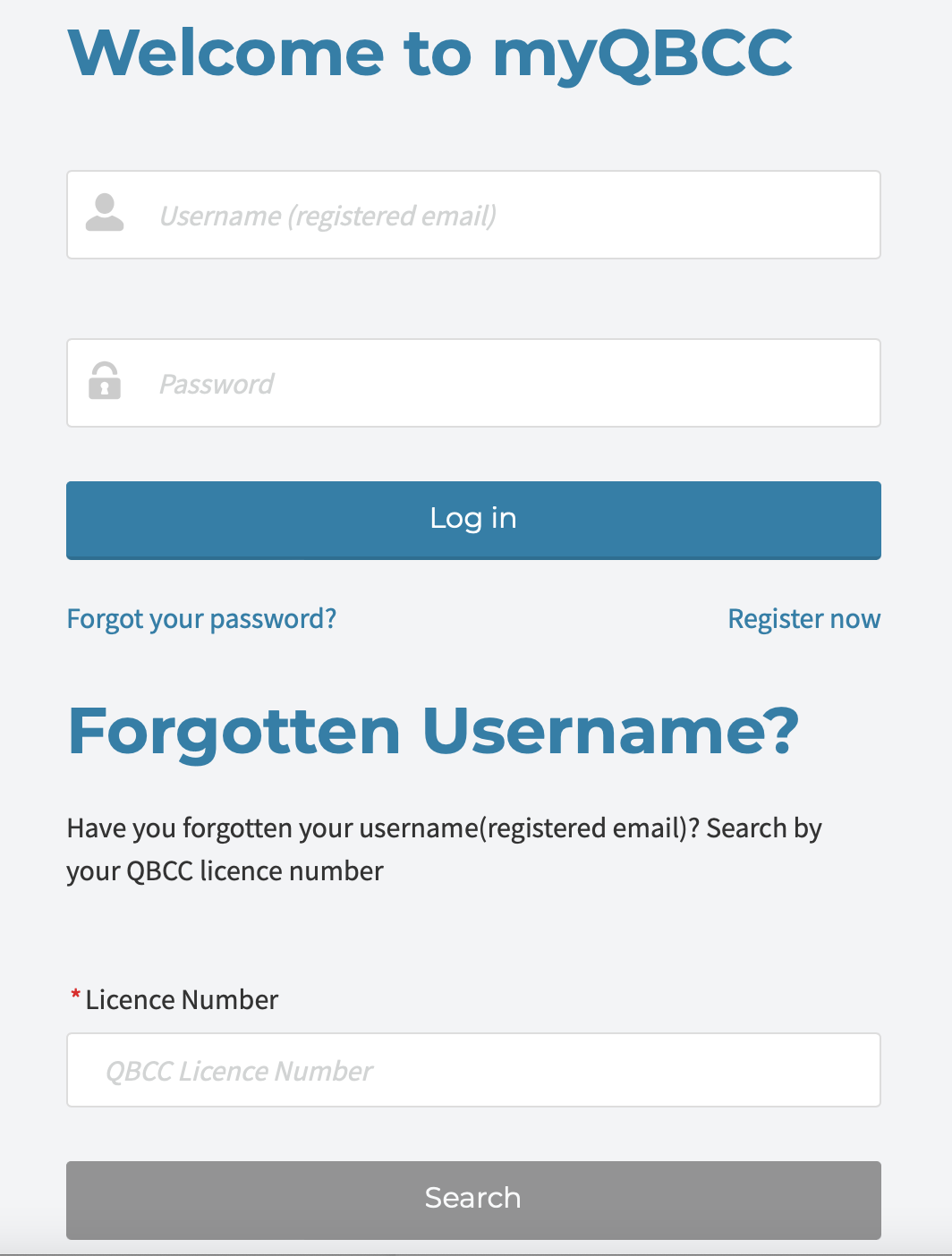
Create a myQBCC account
If you do not already have a myQBCC account, you will need to self-register on the QBCC website.
Adding your accountant to myQBCC
Once you’re set up with myQBCC, the next step is to provide access to your accountant.
Why add your accountant?
Adding a Nominated Representative to your account allows you to provide access to others to complete tasks on your behalf. Adding your accountant ensures they have access to complete your annual reporting requirements to remain in compliance with QBCC.
How to add your accountant to myQBCC
To add a nominated representative, follow the steps below:
1. Select ‘Licences’ from the menu.
2. Choose ‘Manage my licences’ from the drop down menu.
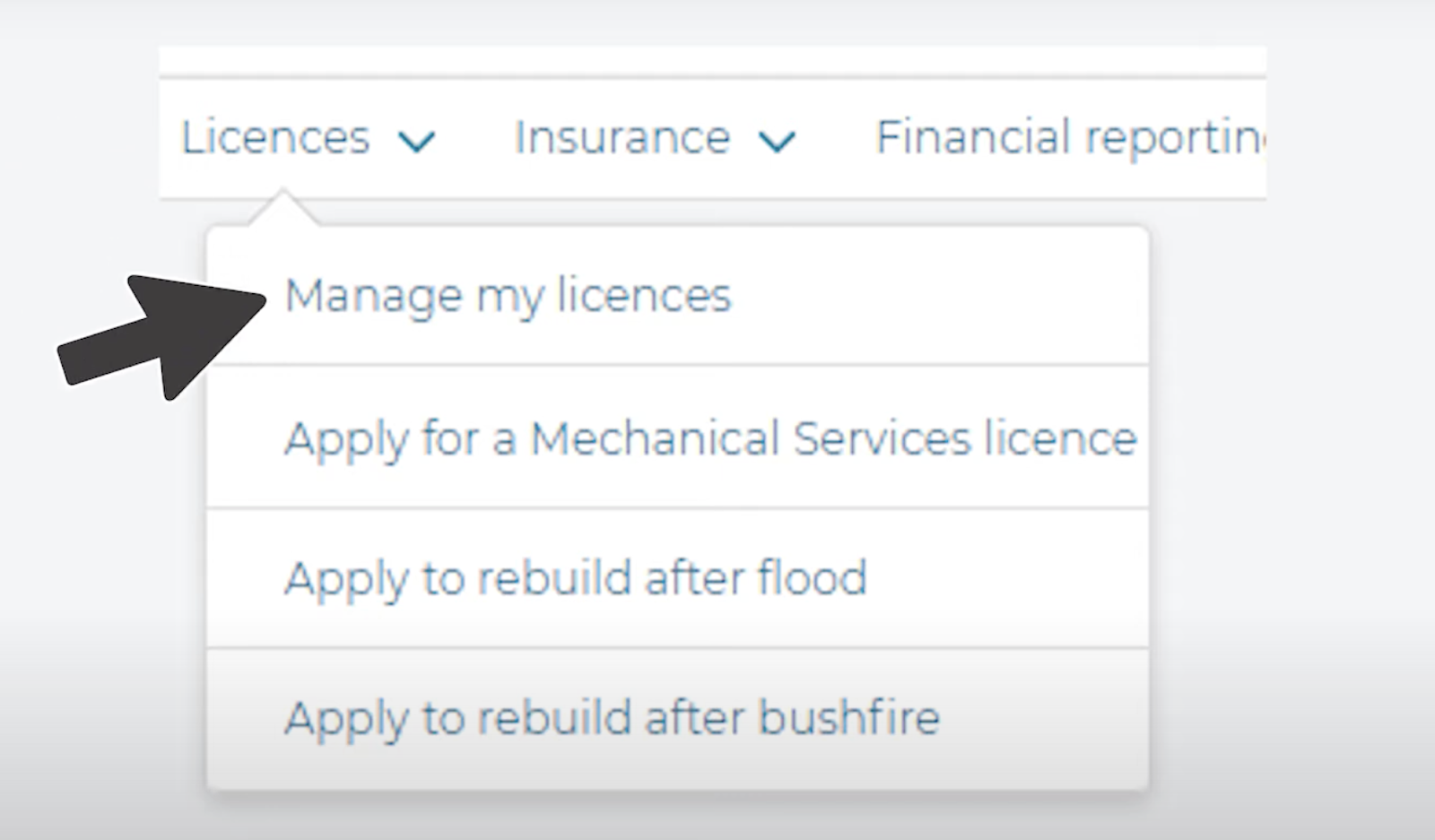
3. Choose which licence you would like to provide access to. Then, select the ‘Action’ tab at the end of that row.
4. Select ‘Manage Representatives’ from the dropdown menu.
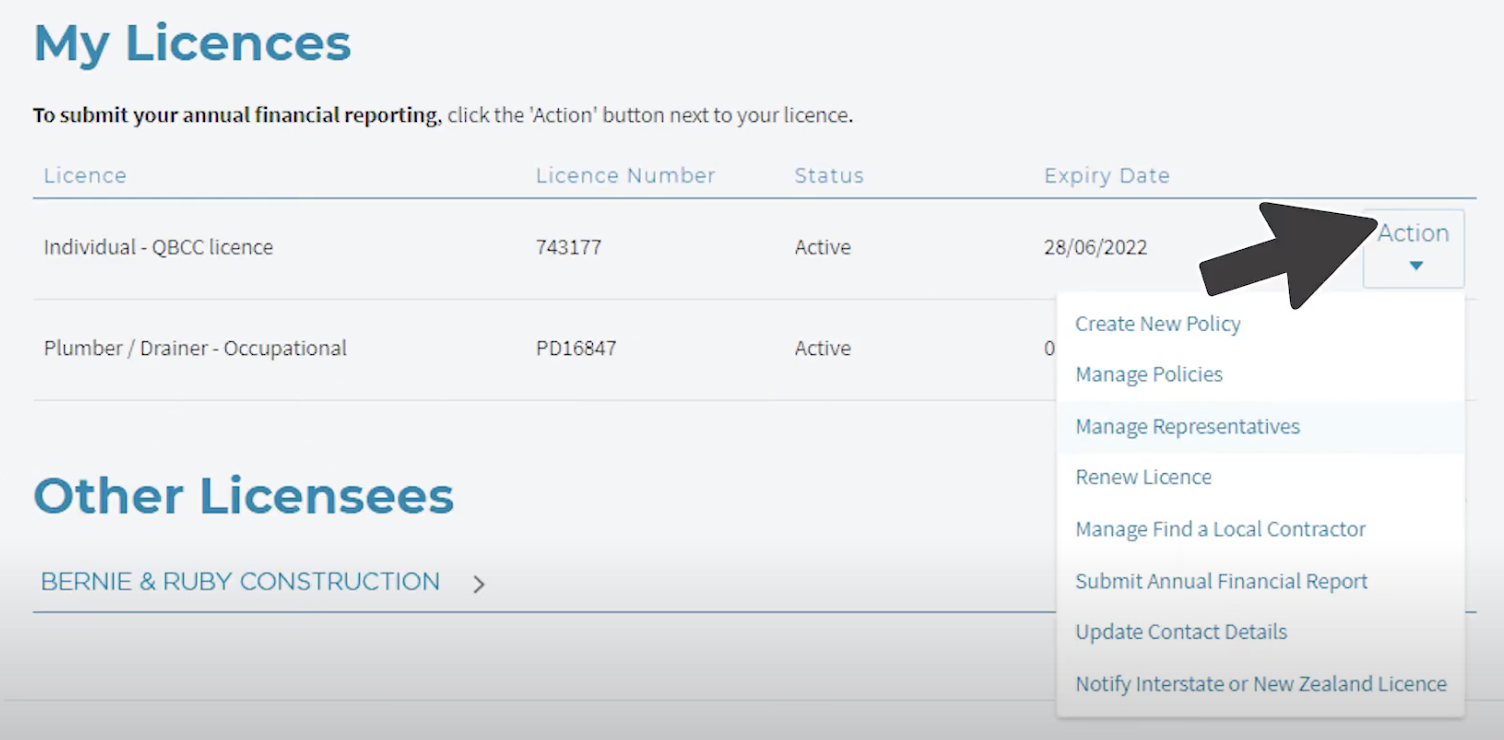
5. Click ‘Add new representative’.
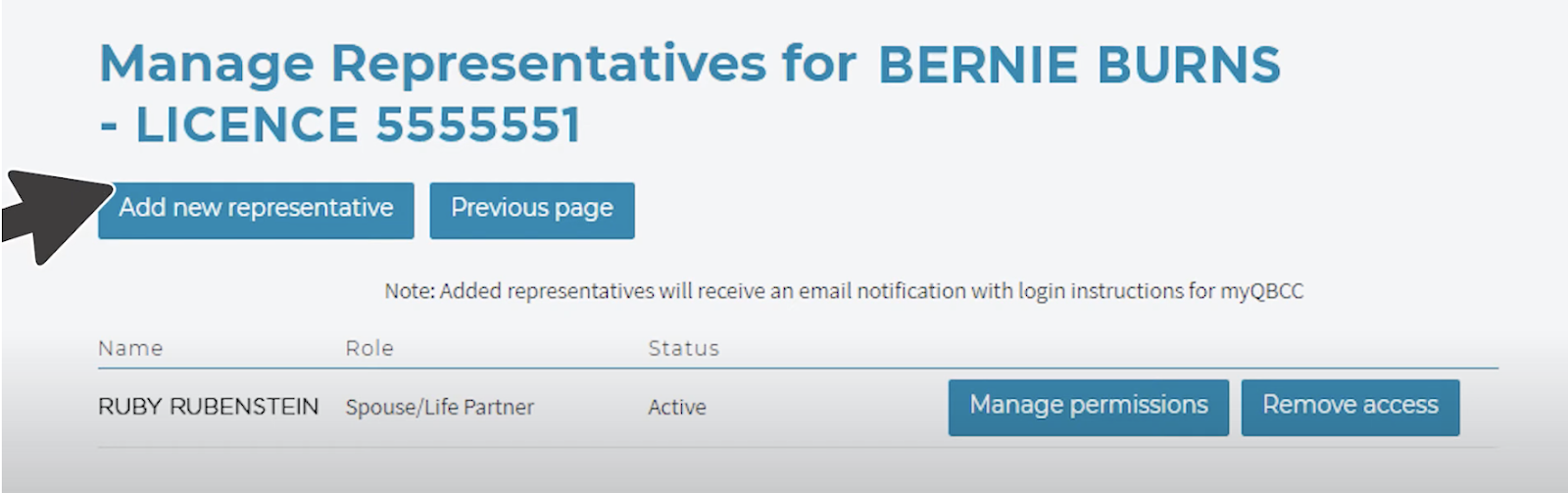
6. Fill in all the required information of the person you are adding as a representative.

7. Click submit. Your Nominated Representative will be notified of their appointment via email.
8. After clicking ‘Submit’, you will be taken to the 'Manage Permissions' page where you can choose which tasks you would like the representative to perform. For your accountant to manage your reporting requirements, you will need to enable ‘Submit Annual Financial Report’ under the Licensing management section below.
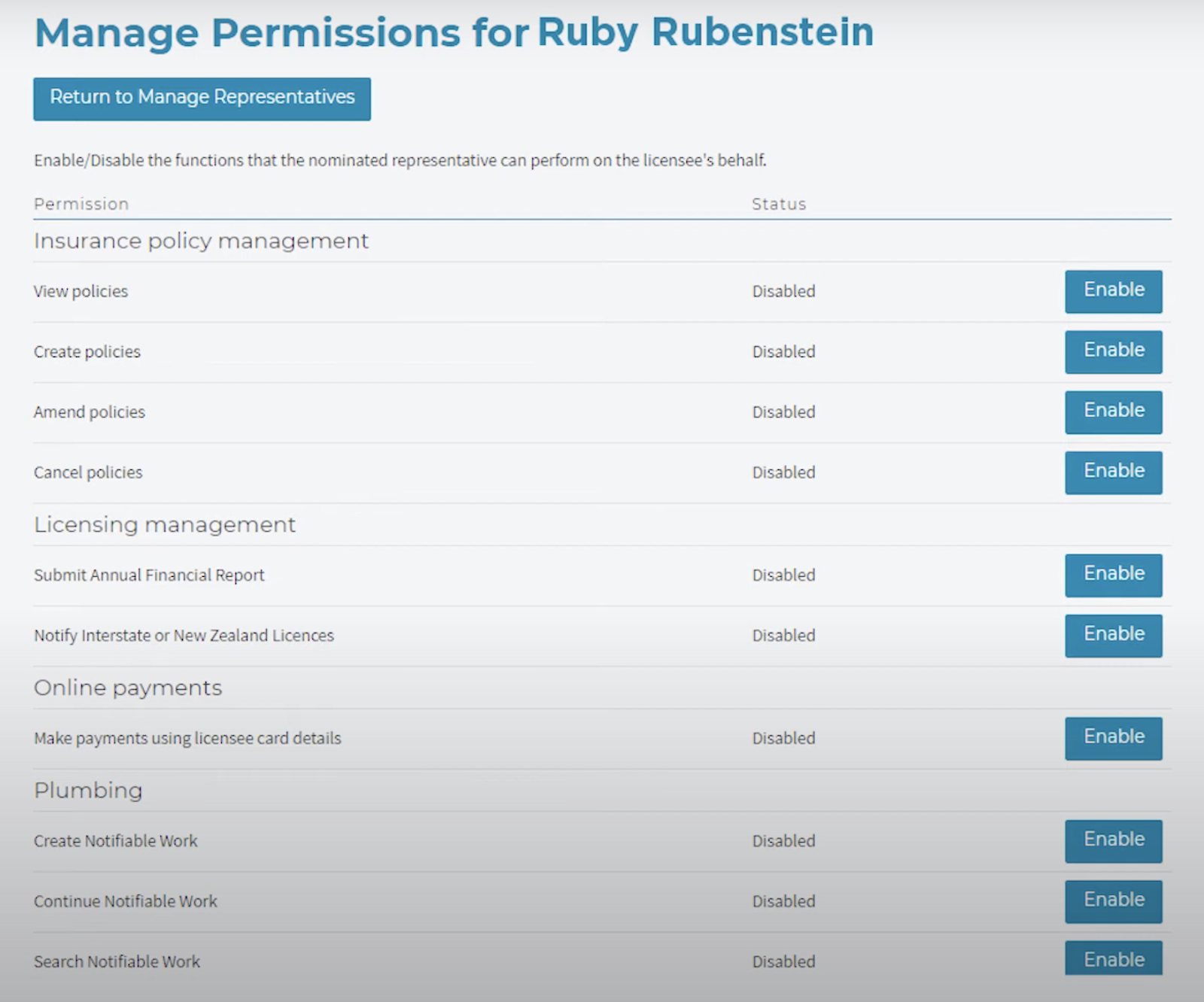
Need assistance meeting your annual reporting obligations?
At Bonerath & Co., our specialised accountants excel in working with businesses in the building and construction industry. If you’re looking for QBCC compliance support, we can help. Contact us today to discuss your requirements and our expertise.
.png)







