Reconcile part payments of invoices, bills or expense claims with Xero

Reconcile part payments of invoices, bills or expense claims with Xero
Whatever your customer’s reason — a shortage of cash, a dispute with items on the invoice, or an incorrect payment amount — you’ll likely receive part payment of an invoice from time to time. You may have even made a partial payment to your suppliers before.
If part payments are being paid or received, it’s important to account for them correctly to keep your financials balanced. Read on to discover the steps to recording a part payment during reconciliation.
Recording the part payment during reconciliation
When receiving or making partial payments, utilise the find and match feature to accurately document the instalment on corresponding invoices, bills, or expense claims during the bank account reconciliation process. The remaining balance will still be reflected on the respective invoice, bill, or expense claim, allowing for reconciliation with the next payment. This approach is suitable in scenarios where a customer opts to split their invoice and settle it through multiple payments or when an agreement is in place with a supplier to pay a bill in instalments.
In cases where the related invoice, bill, or expense claim hasn't been generated yet, opt for recording a prepayment. Additionally, if a customer unintentionally overpays or you accidentally make an excess payment to a supplier, document it as an overpayment.
Step 1: Select Find & Match.

Step 2: Click the checkbox for each invoice, bill or expense claim you want to match with the bank statement line. Utilise the search function if you’d like to search by the name, reference or amount.
Step 3: Click Split.
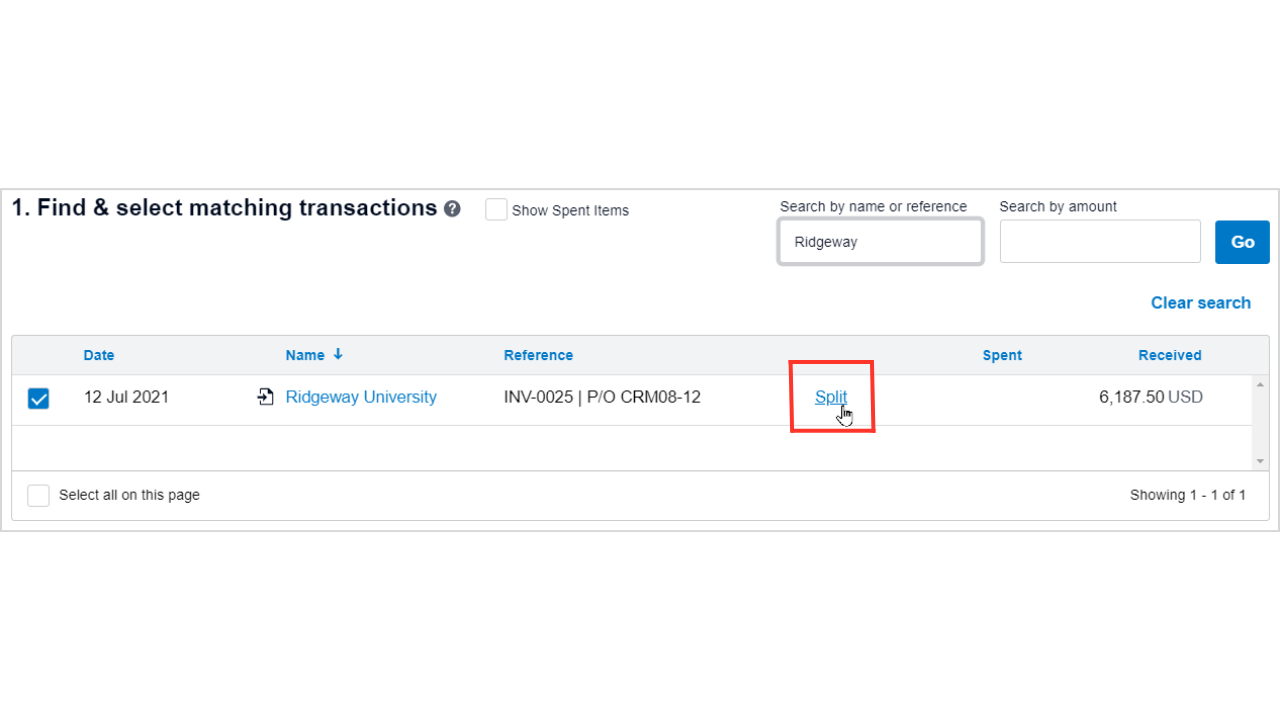
Step 4: Enter the part payment amount.
Step 5: Click Split.
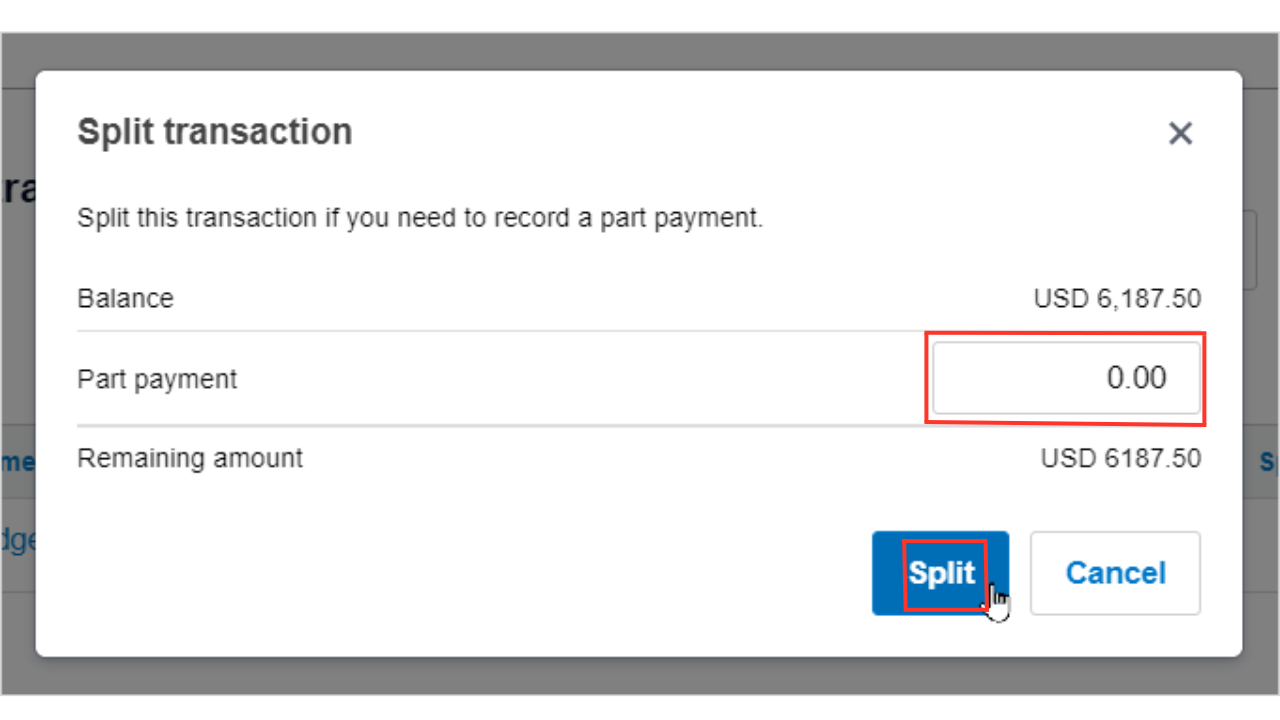
Step 6: Finally, click Reconcile.
Reconciling a previously recorded part payment
Alternatively, you have the option to directly record a partial payment on an invoice, bill, or expense claim. During the bank account reconciliation process, the payment transaction will appear as a suggested match. If recorded the partial payment using this method, it's not possible to modify the allocated amount for each invoice, bill, or expense claim during reconciliation. If the payment has been applied incorrectly, you’ll need to delete the payment from the transaction and re-enter it with the correct details.
Multiple invoices paid with a single transaction
Sometimes, out of convenience, you or your customers may pay multiple invoices with a single transaction. Follow the below process to find multiple transactions and reconcile with a statement line.
Step 1: On the Reconcile tab, select the bank statement line you wish to reconcile, and then click on Find & Match.
Step 2: Identify the transactions and tick the checkboxes next to them. Remember to utilise the search function to help find the correct transactions.
Step 3: Click OK to reconcile.
We’re here to help
If you’re having any difficulties using Xero, please don’t hesitate to reach out to us for assistance. We’re always happy to help.
.png)






